Log Watcher is an application to display ObjectError logs in a more accessible manner.
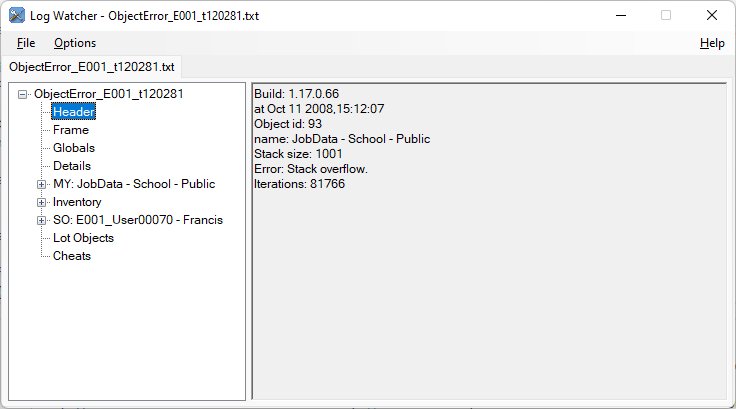
Before using Log Watcher it is necessary to tell it where to find the objects.package file for the latest expansion you have installed, and also where the Logs sub-directory is located.
- Start LogWatcher
- From the "File" menu, select "Configuration..."
- Check that the "Sims 2 Home Path" (middle) entry has been guessed correctly
- IMPORTANT: Click the "OK" button
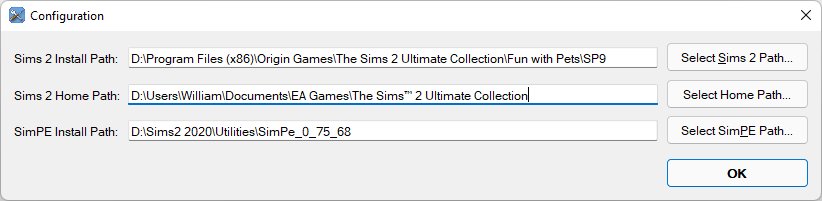
IMPORTANT: If you have used other Sims2Tools applications (eg HCDU Plus or What Caused This) you will still need to open the Configuration dialog and confirm that the guessed location for your "Sims 2 Home Path" is correct AND click the "OK" button.
- From the "Options" menu select either "Open All Logs At Start" or "Open Recent Logs At Start"
- Exit the application, then restart it
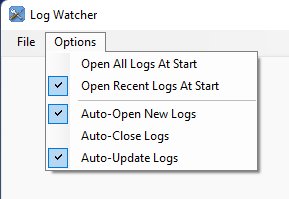
If you choose to "Open All Logs At Start", any ObjectError log files will be automatically opened, otherwise only those created in the last 24 hours will be opened. You can open specific log files either by using the "File -> Select Log(s)..." menu option or by dragging and dropping them onto the application. If the application is running while The Sims 2 is being played and the game generates an ObjectError log, the application will automatically open/update it.
The application displays the ObjectError log in a tree view. Major sections are displayed in the tree on the left, while clicking on any leaf node in the tree will display that part of the log, either as text
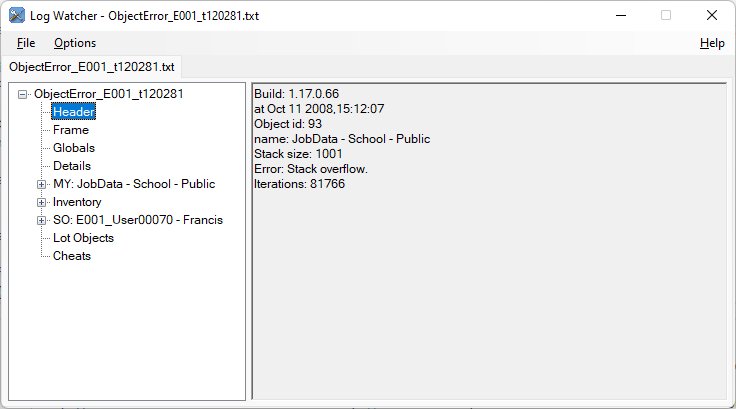
or in a tabular format.
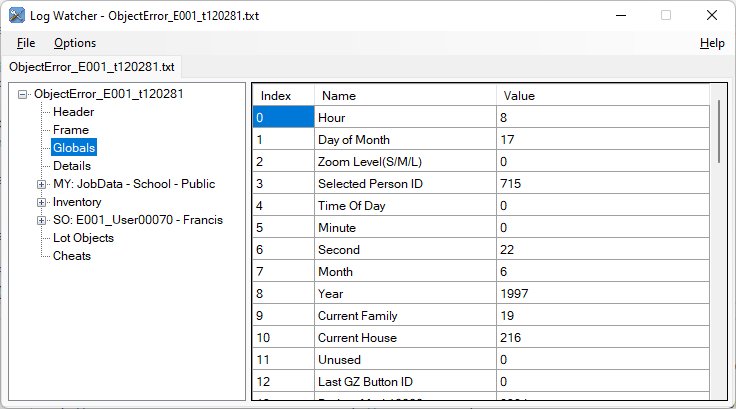
Tabular data can be sorted by clicking on the column headers.
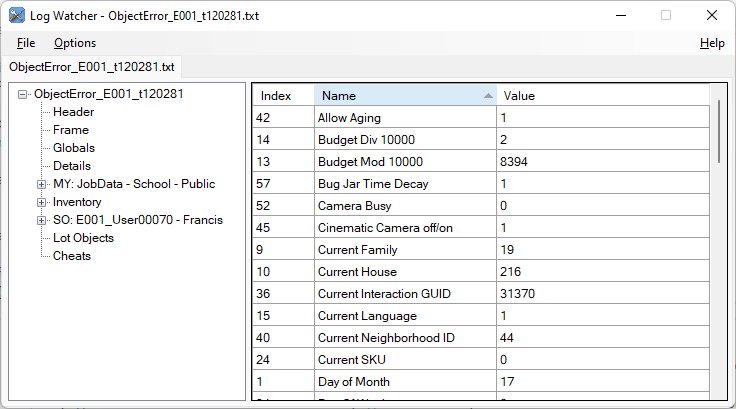
Names for globals, object data, person data and motives are added - so no more counting globals or remembering that object data entry 11 (0x0B) is the object's id.
Inventory data is shown with the inventory GUIDs in hex notation and their object name (if known) added.
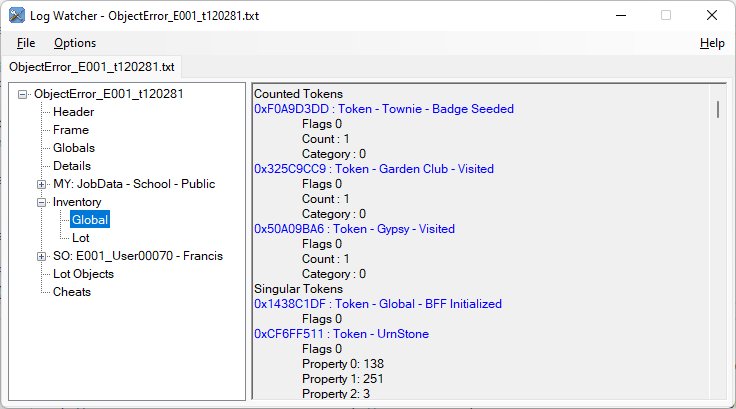
To close a log file, either use the "File" menu's "Close Tab" option, or right-click on the log's tab and select "Close Tab" from the context menu.
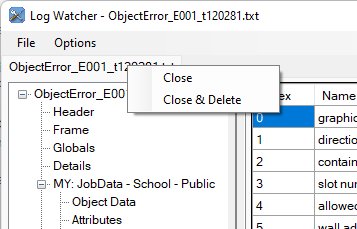
"Close Tab & Delete" does what it says, closing the tab and deleting the ObjectError log file.
To change the number of hours considered to be "recent" edit the 'RecentHours' value in the LogWatcher.exe.config file that can be found in the same directory as the .exe file.
To change the colours used to highlight GUID lines in the Inventory views, edit the 'GameTokensColour', 'KnownTokensColour' and 'CustomTokensColour' values in the LogWatcher.exe.config file. Permitted colour names can be found here
To add details about custom tokens, create a file called "customtokens.xml" in the Resources\XML sub-directory with the following format.
<?xml version="1.0" encoding="utf-8" ?>
<tokens>
<token>
<value>0x0089AD42</value>
<name>Token - School Minibus</name>
</token>
</tokens>
Change the value (must be in 0x12345678 format) to match the GUID of the custom token and edit the name as required. Multiple tokens can be added.
- Alt+F - File menu
- Alt+H - Help menu
- Alt+O - Options menu
- Alt+F4 - Exit
- Ctrl+O - Open Log(s)
- Ctrl+F4 - Close Log
- Ctrl+Shift+F4 - Close & Delete Log
- F1 - Help (about)
- F3 - Find Next
Source code can be downloaded from GitHub
- Mouse-over tooltips for array entries now display any associated object name
- Lot Objects now sort numerically again
- Mouse-over tooltips for numeric table entries now display any associated object name
Version 2.0
- Recompiled to fix compression and SimPe issues - see here
- Added hex column to value/attr tables.
- Added date/time log was created to top level node display.
- Added hex value to tooltip when hovering over numbers.
- Added "Close All Tabs" and "Close & Delete All Tabs" on the File menu and right-click context menu.
- Added ability to rename a log file by double-clicking the tab or from the right-click context menu.
- Renaming a log file via Windows Explorer (or other means) will update the name displayed on the tab if the log file is open.
- Added mouse hover tooltip to (possible) object oids to display associated object name
- Changed format of inventory properties to "Property X: HexValue (DecValue)"
- Added trait project GUIDs to known tokens list
- Added Settings menu and option to add one to displayed token property indexes
- Fixed error when sorting the lot objects by container or slot column
- Added three highlight colours for system, known and custom tokens in the inventory lists
- Added search feature for text display
- Initial release
- Version 2.2 LogWatcherV2.2.zip
- Version 1.6 LogWatcherV1.6.zip
- Sample customtokens.xml customtokens.zip